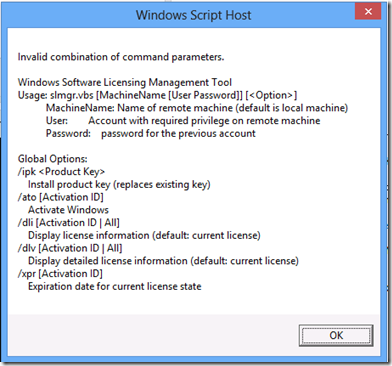Update 2015-08-19: This also applies to Windows 10.
I installed Windows 8 last night when it came out. I used the Enterprise edition available through my company’s MSDN subscription.
Windows installed in about 20 minutes which was quite good I think. Boot time has also improved – but that is really only something that can be determined after a while, when all programs have been installed.
The Windows activation failed. It kept coming with an error code 0x8007007B “The filename, directory name, or volume label syntax is incorrect.”.
I figured that couldn’t be right. And “Why wasn’t I prompted for a product key during installation?”. The Windows Activation control panel applet showed the last five characters of a product key which didn’t match the one I had retrieved from MSDN. After searching for somewhere in the GUI to enter a product key, I gave up and reverted to the command prompt.
The “slmgr.vbs” tool is your friend for Windows activation issues. It lets you display detailed information on the activation state, clear a product key, change the product key, reset/rearm the licensing state to extend the activation grace period, and more. Just type “slmgr” from a command prompt to see the command line options:
There are several more options displayed after you hit OK.
I tried to activate from the command line using”slmgr /ato”, but that failed with the same error code as the GUI applet.
Then I decided to change the product key to the one I got from MSDN using the command “slmgr /ipk <Product Key>” (substitute with your own key). – This requires running slmgr from an elevated prompt.
After changing the key, I was able to activate Windows using “slmgr /ato”.